Logging in for the first time
Connection and Browser
To use Manu Online you need just a browser and an internet connection. We recommend the latest version of Microsoft Internet Explorer, Chrome or Firefox. Other latest version browsers are also acceptable for use.
The connection speed is of your own choice. In a multiuser office environment we recommend a minimum of a 2 MB connection, but the faster the better. For mobile we recommend a good 3G connection but the limit is your patience rather than the technology.
Logging in
Log in to the system via Manu Online’s homepage. Click the Login link in the top right. You will be directed to https://login.manuonline.com. Enter your email address here and press OK. You will be directed to the screen that to enter your password. If you check the "Remember my login name", then on your next sessions you will skip this first screen.
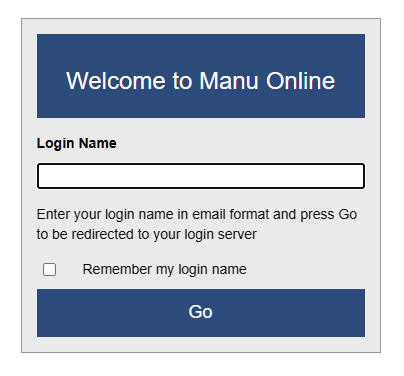
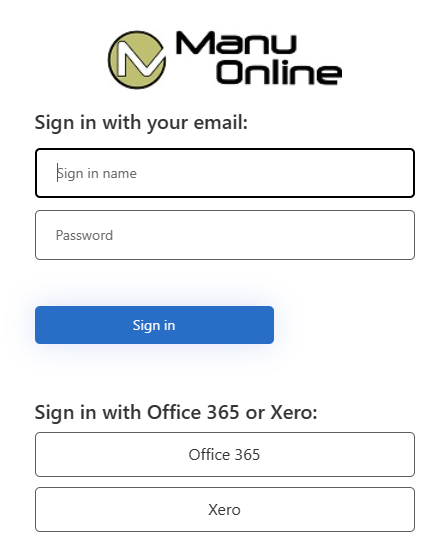
The first user name for the system is provided when the system is opened, subsequent users can then be created by the first user (who has admin rights). Any subsequent user who is given administrator rights may also add or remove users. Whenever a new user is added by an admin who is not the First user, then the First user will be emailed to tell that this has happened. If you need to change the first user on your account, please contact support.
Lost passwords
By design we do not have a self service password reset form. To get your password reset, contact a person who has admin rights in your organisation and ask them to reset your password from the Admin -> Users menu. If no users with admin rights can get to the system then please contact our support at support@manuonline.com.
If an admin user has reset your password, you will receive a temporary password by email. After you login with this password you will immediately be prompted to create a new password.
Multiple accounts
If your login name is linked to more than one account, you will be presented with a choice of companies to which you have access. Select the company that you wish to use.
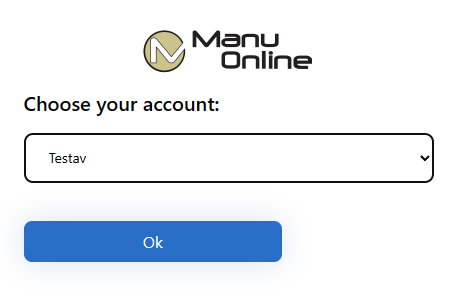
Note that if you wish to have different companies open in different browser sessions on the same computer, you will need to prevent your browser from sharing sessions across windows. The way to do this depends on the browser and version that you are using. For instance in Microsoft Internet Explorer you need to put the /nomerge parameter in the short cut used to start the browser. Alternatively use the browsers "in private" settings, which will also prevent session information sharing between windows.
To change to a different account, either use private windows as described above or logout and login again to the other account.
Logging in with Office365
Instead of using the user name and password for issued for Manu Online, you can login using your Office365 credentials assuming that it has exactly the same email address. When you do this for the first time you will be required to re-enter your Manu Online credentials and also approve Manu Online as an app on your Office365 account. The administrator for the Manu Online account can set that ONLY Office365 login can be used. Read more about this feature.
Logging in with Xero
You can also login with your Xero credentials. The email needs to same in Manu Online and Xero.
Logging out
To log out of the system click the Logout link in the top right.
Note that Manu Online uses a concurrent user license model. This means the maximum number of logged in users is set in your license (the number can be increased or decreased from Admin -> Licensing). If a user just closes a browser and does not logout, the user token will not be released and this may prevent another user from logging into the system. The user token will automatically be released after two hours. Alternatively the same user can login and logout again.